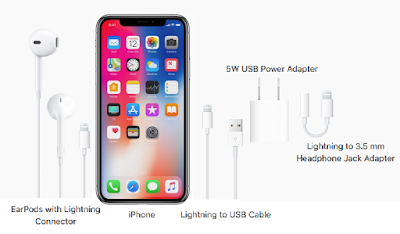iPhone X Manual PDF and Complete Tutorial Instructions
iPhone X by Apple bring Dual 12MP and 7MP cameras, A11 Bionic chip with 64-bit architecture, M11 motion coprocessor, support Face ID and Wireless Charging. The device is all‑new 5.8‑inch Super Retina screen as the display. And fills the hand dazzles rounded corners display that follow a beautiful curved design, and these corners are within a standard rectangle.iPhone X
iPhone X smartphone designed, developed, and marketed by Apple Inc. It was announced on September 12, 2017, alongside the iPhone 8 and iPhone 8 Plus. This phone is water and dust resistant and was tested under controlled laboratory conditions with a rating of IP67 under IEC standard 60529. Do not attempt to charge a wet iPhone; refer to the iPhone X user guide for cleaning and drying instructions. but liquid damage not covered under warranty. The four efficiency cores in the all‑new CPU in A11 Bionic is optimized for immersive 3D games and AR experiences.are up to 70 percent faster than A10 Fusion, and the two performance cores are up to 25 percent faster. New Metal 2 is Apple-designed graphics software that lets developers build console‑style games. Core ML enables developers to integrate machine learning into their apps.
iPhone X performance overview for cores that are up to 25 percent faster can even harness all six cores simultaneously when you need a turbo boost.
iPhone X Models
Advertisement
There are two iPhone X A1865 and A1901, two colors options Space Gray and Silver with memory 64GB or 256GB available on November 3 2017 and our buying guide you can pre order iPhone X on 27 October 2017 From $49.91/mo. with the iPhone upgrade program or pay full the iPhoneX price from $999. Get help buying online support from official Apple or call 1-800-MY-APPLE.
iPhone X Carriers :
- AT&T
- Sprint
- T-Mobile
- Verizon Wireless
- Virgin Mobile
- Cellular and Wireless
- Next release for all countries or all areas
Unboxing iPhone X
When unboxing this iPhone you will see inside of the box are:
- iPhone X with iOS 11
- EarPods with Lightning Connector
- Lightning to 3.5 mm Headphone Jack Adapter
- Lightning to USB Cable
- USB Power Adapter
- Documentation
iOS 11
With new iOS 11 features capabilities that let you get more done quickly and easily, iOS 11 makes iPhone more powerful, personal, and intelligent than ever. With iOS 11, Siri is even more helpful with new iOS 11 features:
New Siri in advanced machine learning and artificial intelligence, Siri is more expressive, with a new, more natural voice. It learns from you and is able to anticipate what you want and make suggestions before you even ask. And these features are encrypted end-to-end, so your personal information remains private.
Live Photos can be even more expressive, creative, and just plain fun. iOS 11 tutorial to Turn a Live Photo that you love into a fun video loop just choose an image yourself, or let Photos suggest which ones would make great loops.
New AirPlay 2, you can control your home audio system and the speakers throughout your house. Now you can play a song in the living room and your kitchen at the same time and adjust the volume in any room or have your music start instantly on all your speakers, in sync with one another.
iOS 11 Tutorial
Advertisement
The new Lock screen iOS 11 is even more powerful. To get to all your notifications, just swipe up from anywhere on the screen. At a glance, you can see both your recent and missed notifications in one place.
Do Not Disturb will keep you from being distracted by calls, text messages, and notifications. People trying to message you can automatically be notified that you’re driving.
QuickType keyboard.Simply touch and hold the emoji or globe key, select one-handed typing, and the keys will instantly move closer to your thumb.
Automatic Setup, manual iOS 11 just hold your new iPhone or iPad near an iOS device to sign in with your Apple ID automatically. Many of your personal settings, preferences, and content will be quickly and securely imported. Or in technical terms, easy peasy.
iOS 11 compatible with iPhones devices, thing iOS 12 update soon below the devices:
- iPhone X
- iPhone 8
- iPhone 8 Plus
- iPhone 7
- iPhone 7 Plus
- iPhone 6s
- iPhone 6s Plus
- iPhone 6
- iPhone 6 Plus
- iPhone SE
- iPhone 5s
- iPhone 9 (not announced)
- iPhone XS (September 21, 2018)
- iPhone XS Max (September 21, 2018)
- iPhone XR (October 26, 2018)
- iPhone SE 2 (rumours)
Accessibility
Accessibility features help people with disabilities get the most out of their new iPhone X. With built-in support for vision, hearing, physical and motor skills, and learning and literacy, you can fully enjoy the world’s most personal device features include: VoiceOver, Zoom, Magnifier, Software TTY, Siri and Dictation, Type to Siri, Switch Control, Closed Captions, AssistiveTouch and Speak Screen
Wireless Charging
Now new iPhone X compatible wireless charging mats that also compatible for Apple Watch, or AirPods. The AirPods with wireless charging capabilities coming in 2018. The iPhone X battery life varies by use and configuration; see www.apple.com/batteries for more information.
iPhone X problem has not been authorized as required by the rules of the Federal Communications Commission. This device is not, and may not be, offered for sale or lease, or sold or leased, until authorization is obtained and some features may not be available for all countries or all areas. Now it's available for you.
iPhone X User Guide
Set up your iPhone X
Advertisement
Here is a step-by-step guide on how to set up your iPhone. Get started with new Apple iPhone X an overview device hardware and buttons:
- Volume buttons
- Ring/Silent switch
- Status bar
- Front-facing FaceTime camera
- Receiver/microphone/speaker
- Sleep/Wake button
- SIM card tray
- Rear facing camera
- Rear microphone
- True Tone Flash
- Lightning connector
- Speaker/microphone
- Home button/Touch ID sensor
- Microphone
Turn off iPhoneX . Press and hold the Sleep/Wake button until the slider appears, then drag the slider.
iPhone locks automatically, if you don’t touch the screen for a minute or so. Manual to adjust the timing, go to Settings > Display & Brightness > Auto-Lock.
Wake iPhone. press the Sleep/Wake or Home button to see the Lock screen. To turn Raise to Wake on or off, go to Settings > Display & Brightness.
You can use the Sleep/Wake button to turn on or wake iPhone, lock it, or turn it off. Locking iPhone puts the display to sleep, saves the battery, and prevents anything from happening if you touch the screen. You can still listen to music and adjust the volume using the buttons on the side of iPhone, and you can receive phone calls and FaceTime calls, text messages, alarms, notifications, and other updates.
iPhone X Manual
Charge the iPhone X and monitor the battery
iPhone X has an internal, lithium-ion rechargeable battery. For more information about the battery, including tips for maximizing battery life go to the Apple Lithium-ion Batteries website. For important safety information about the battery and charging iPhone, see Important safety information.
iPhone X manual to charge the battery. Connect iPhone to a power outlet using the included cable and USB power adapter.
If you suspect that liquid may be present in the Lightning connector of iPhone, do not charge iPhone. For more information about exposure to liquid, see Important handling information. Connecting iPhone to a power outlet can start an iCloud backup or wireless iTunes syncing, leran how to back up iPhone with iTunes and Sync with iTunes. The iPhone X beginners guide and ultimate may available on Amazon too.
iPhone X Tutorial
Advertisement
You can also charge the battery by connecting iPhone to your computer, which also allows you to sync iPhone with iTunes. See Sync with iTunes. Unless your keyboard has a high-power USB 2.0 or 3.0 port, you must connect iPhone to a USB 2.0 or 3.0 port on your computer. The battery may drain instead of charge if iPhone is connected to a computer that’s turned off or is in sleep or standby mode.
iPhone X tutorial to show percentage of battery remaining in the status bar. Go to Settings > Battery, then turn on Battery Percentage.
To see proportion of battery used by each app. Go to Settings > Battery.
The battery icon in the upper-right corner shows the battery level or charging status. When syncing or using iPhone, it may take longer to charge the battery. The battery icon with a lightning bolt indicates that the battery is charging.
If iPhone is very low on power, it may display an image of a nearly depleted battery, indicating that it needs to charge for up to ten minutes before you can use it. If iPhone is extremely low on power, the display may be blank for up to two minutes before the low-battery image appears.
Rechargeable batteries, like those found in iPhone, have a limited number of charge cycles and may eventually need to be replaced. The iPhone battery should be replaced by Apple or an authorized service provider
SIM Card
iPhone X SIM Card is a Nano-SIM card that required to use cellular services when connecting to GSM networks and some CDMA networks. iPhone that’s been activated on a CDMA wireless network may also use a SIM card for connecting to a GSM network, primarily for international roaming. Your iPhone is subject to your wireless service provider’s policies, which may include restrictions on switching service providers and roaming, even after conclusion of any required minimum service contract. Contact your wireless service provider for more details. Availability of cellular capabilities depends on the wireless network.
iPhone X manual / user guide to eject the SIM card tray: Insert a paper clip or the SIM eject tool into the small hole of the SIM card tray on the right side of iPhone, then press firmly to eject and remove the tray. Place the SIM card in the tray, the angled corner determines the correct orientation, then insert the SIM card tray back into iPhone.
Set a SIM iPhone X PIN. To protect your SIM card from others using it for phone calls or cellular data, you can use a SIM PIN. With a SIM PIN, every time you restart your device or remove the SIM card, your SIM card locks and you see “Locked SIM” in the status bar. To create one, go to Settings > Phone.
Move to a new iPhone
Use your backup of a previous device to move all your data to a new iPhone.
iPhone X Manual PDF
If you need an official iPhone X user guide you can visit http://help.apple.com/. The iPhone user manual in pdf not available to download now, and if you need a pdf document file.
You can read iPhone X user guide. Fell free to download iPhone X manual pdf for the user guide using best PDF viewer in iOS App or iTunes. Advertisement