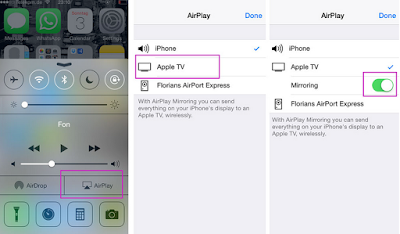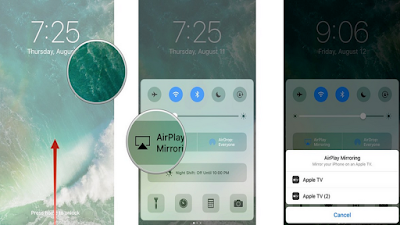How to Use AirPlay Mirroring on iPhone X
You can use AirPlay to mirror your iPhone X on Apple TV. A blue bar appears at the top of the iPhone screen when AirPlay Mirroring is turned on.How to connect iPhone X to Apple TV?
If you don’t see your AirPlay-enabled devices when you tap the AirPlay button on your iPhone X, make sure everything is on the same Wi-Fi network.
How to stream iPhone X to TV?
Display the AirPlay controls.
Follow this iPhone X user guide to display AirPlay Controls:
- Swipe up from the bottom edge of the screen to open Control Center, then tap the AirPlay button.
iPhone X Tutorial
Advertisement
Stream content on iPhone X to TV
- Tap the AirPlay button, then choose the device you want to stream to.
Switch back to iPhone X
- Tap the AirPlay button, then tap Turn Off AirPlay Mirroring. From a streaming app, tap the AirPlay button, then choose iPhone.
You can also set up and connect iPhone X (iPhone XS, XS Max, or iPhone XR) to a TV, projector, or other external display using the appropriate Apple cable or adapter. Advertisement