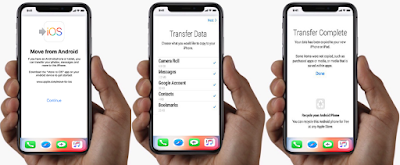How to Move Contents to iOS 11 from Android iPhone to iPhone X
During setup iPhone X, you can migrate your content automatically move Android to iOS and securely from your Android device.The first time please, download the Move to iOS app on Playstore on your device running Android version 4.0 or later
How to use move to iOS app?
Advertisement
On your Android device, ensure that celular data activated prefer use Wi-Fi is turned on stabil connections.
Plug your iPhone X or new iOS device and your Android device into power.
Make sure that the content you're moving, including what's on your external Micro SD card, will fit on your new iOS device
Transfer Data to iPhone X
If you want to transfer your Chrome bookmarks, update to the latest version of Chrome on your Android device.
Then tap Move Data from Android
While you set up iPhone X on your new iOS device, look for the Apps & Data screen. Then tap Move Data from Android. (If you already finished setup, you need to erase your iOS device and start over. If you don't want to erase, just transfer your content manually.)
Open the Move to iOS app
On your Android device (Galaxy S8, Note8, Nokia 8 or other) open the Move to iOS app and tap Continue. Read the terms and conditions that appear. To continue, tap Agree, then tap Next in the top-right corner of the Find Your Code screen.
Wait until a code received on your iPhone X
Check on your iPhone X or new iOS device, tap Continue on the screen called Move from Android. Then wait for a ten-digit or six-digit code to appear. If your Android device shows an alert that you have a weak Internet connection, you can ignore the alert.
Enter the code on your Android device. Then wait for the Transfer Data screen to appear.
Move data from android to iPhone after setup
On your Android device, select the content that you want to transfer and tap Next. Then even if your Android indicates that the process is complete, leave both devices alone until the loading bar that appears on your iPhone X finishes. The whole transfer can take a while, depending on how much content you're moving.
Here's what gets transferred: contacts, message history, camera photos and videos, web bookmarks, mail accounts, and calendars. If they're available on both Google Play and the App Store, some of your free apps will also transfer. After the transfer completes, you can download any free apps that were matched from the App Store.
Set up iPhone X
After the loading bar finishes on your iPhone X, tap Done on your Android device. Then tap Continue on your iOS device and follow the onscreen steps to finish setup for your iOS device.
Finish up
Make sure that all of your content transferred. If some of it didn't transfer, you can move that content manually.
Need to get the apps that were on your Android device? Go to the App Store on your iOS device to download them.
iOS 11 problems
Advertisement
If you had iOS 11 problems or any issues iOS 11 on moving your content, there are a couple of things that you can check the following iOS 11 problems and solutions:
Make sure that you leave both devices alone until the transfer finishes. For example, on your Android device, the Move to iOS app should stay onscreen the whole time. If you use another app or get a phone call on your Android before the transfer finishes, your content won't transfer.
On your Android device, turn off apps or settings that might affect your Wi-Fi connection, like the Sprint Connections Optimizer or the Smart Network Switch. Then find Wi-Fi in Settings, touch and hold each known network, and forget the network. Then try the transfer again.
Restart iPhone X and other devices and try again.
On your Android device, turn off your cellular data connection. Then try the transfer again.
If you steel need help iOS 11 problem move to ios not working check the folowing iOS 11 tips:
If Messages doesn't work as expected after you transfer your content, get help from official.
If you don't see apps from your Android device on your new iOS device, find and download them in the App Store on your new device.
You might find that only some content transferred and your iOS device ran out of space, or your iOS device might appear full even though the transfer didn't finish. If so, erase your iOS device and start the transfer again.
Make sure that your Android content doesn't exceed the available space on your iOS device.
iOS 11 Tutorial
While move your data from Android during setting up iPhone X, on the Apps & Data screen, select Move Data from Android. On the Android device, turn on Wi-Fi, open the Move to iOS app, then follow the steps.
Here are some tips for transferring your contacts, photos, music, documents, and more from your Android device to your new iPhone X, iPhone 8 or iPhone 8 Plus.
You can also use the Move to iOS app to transfer your Android content to your new iOS device. If you can't use the app, you can move your content manually instead such as :
- Mail, contacts, and calendars
- Photos and videos
- Music
- Books and PDFs
- Documents
- Apps
Mail, contacts, and calendars
iOS 11 works with email providers like Google, Exchange, Yahoo, and more, so you can probably keep the email, contacts, and calendars that you have now.
To get started iOS 11 iPhone X, add each of your email accounts to your iPhone.
Then go to Settings > Mail. For each email account, tap the account and turn on Mail, Contacts, and Calendars.
If you use social media accounts, you can transfer any contacts and calendars that you store in those accounts:
- Go to the App Store on your iPhone and install Facebook, Twitter, Sina Weibo, Tencent Weibo, or another social media app.
- Go to Settings and tap the app.
- Sign in with your account name and password.
- Turn on Calendars and Contacts.
Photos and videos
To move photos and videos from your Android to your iOS 11 device, use a computer with iTunes:
- Connect your Android to your computer and find your photos and videos. On most devices, you can find these files in DCIM > Camera. On a Mac, install Android File Transfer, open it, then go to DCIM > Camera.
- Choose the photos and videos that you want to move and drag them to a folder on your computer.
- Disconnect your Android and connect your iPhone to your computer.
- Open iTunes on your computer and sync your Photos to your iPhone. You can find your photos and videos on your iPhone in Photos > Albums.
Music
When you switch to iPhone, you can bring your music with you. Just use a computer with iTunes to transfer the music. If you use a streaming music app, go to the App Store, get the app, then sign in with your user name and password. If you use Apple Music, just sign in on your iOS device.
To move music from your Android to your iOS device, use a computer with iTunes:
- Connect your Android to your computer and find your music. On most devices, you can find these files in Music. On a Mac, install Android File Transfer, open it, then go to Music.
- Select the songs that you want to move and drag them to a folder on your computer.
- Disconnect your Android and connect your iPhone to your computer.
- Open iTunes on your computer, go to your Library, and click Music.
- Open the folder where you put your songs and drag them to the Music view in iTunes.
- Select your iOS device and click Music. You can choose to sync your entire library or select only the songs or artists that you just added
- Click Sync. You can find your music on your iPhone in the Music app.
Books and PDFs
Advertisement
To move eBooks from your Android device to iPhoneX, you can either import them to your iOS device or access them through apps like Kindle, Nook, Google Play Books, and others. To access books from an app, go to the App Store, get the app, then sign in with your user name and password.
To move ePub books and PDFs from your Android to your iOS device, use a computer with iTunes:
- Connect your Android to your computer and find your books and PDFs. On most devices, you can find these files in Documents. On a Mac, install Android File Transfer, open it, then go to Documents.
- Select the books and PDFs that you want to move and drag them to a folder on your computer.
- Disconnect your Android and connect your iPhone to your computer.
- Drag the books and PDFs into your library. On a Mac, go to iBooks > List, and drag your books there. On a PC, go to iTunes > Books.
- Open iTunes on your computer and sync your ePub books and PDFs. You can find your ePub books and PDFs on your iPhone in iBooks > All Books.
Documents
The iOS apps for Pages, Numbers, and Keynote work with several file types, including Microsoft Office documents. To transfer your documents, get the apps:
- Go to the App Store on your iPhone and install Pages, Numbers, and Keynote.
- Connect your Android to your computer and find your documents. On most devices, you can find these files in Documents. On a Mac, install Android File Transfer, open it, then go to Documents.
- Select the documents that you want to move and drag them to a folder on your computer and learn how to use iCloud Drive to keep your documents up to date on all your devices.
Apps
Most apps that you use on your Android are in the App Store. Go to the App Store, search for the apps that you have now, and install them. Then sign in with your Apple ID and password.
Note: You can use the Move to iOS app only when you first set up iPhone X.
If you’ve already finished setup and want to use Move to iOS, you must erase your iOS device and start over, or move your data manually. Congratulations, you has learn How to Move Contents to iOS 11 from Android iPhone to iPhone X.
Update your OS to iOS 11.3 Advertisement